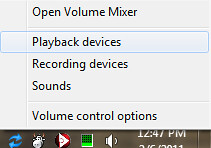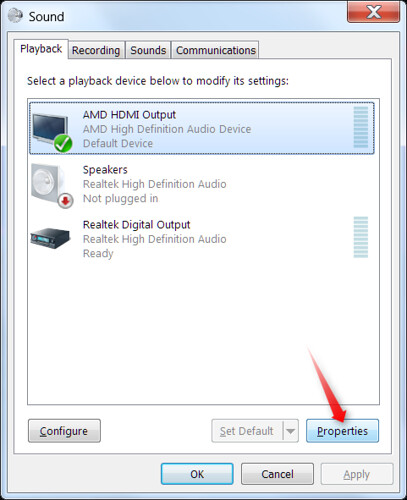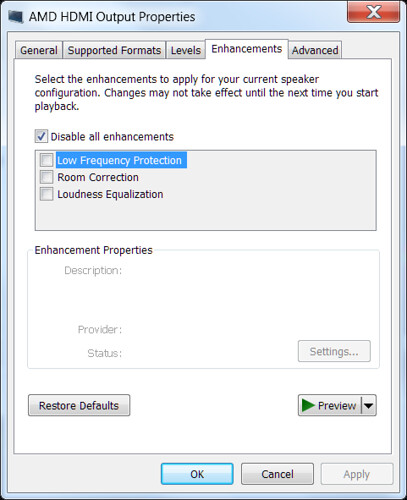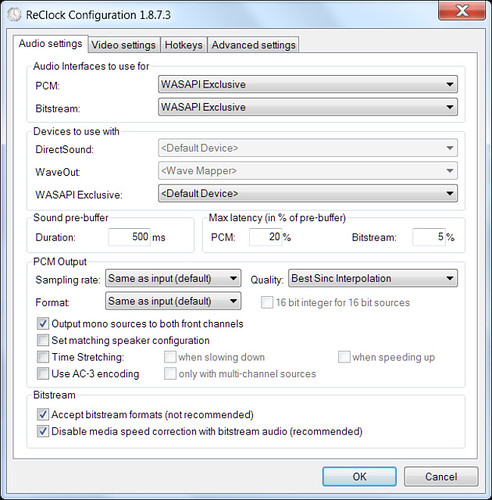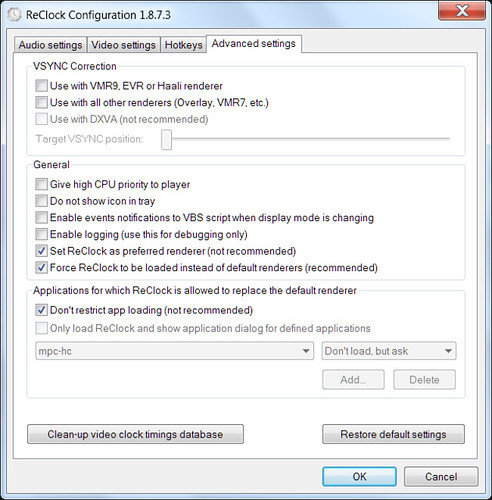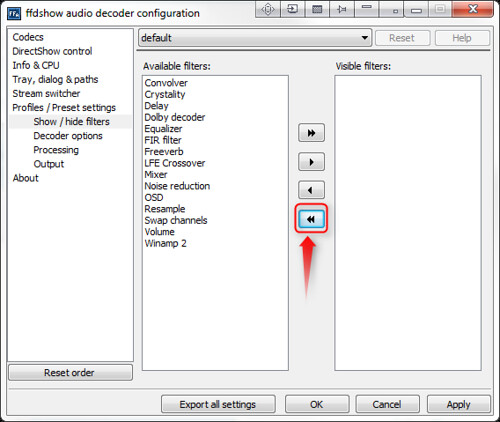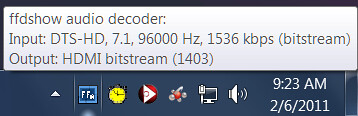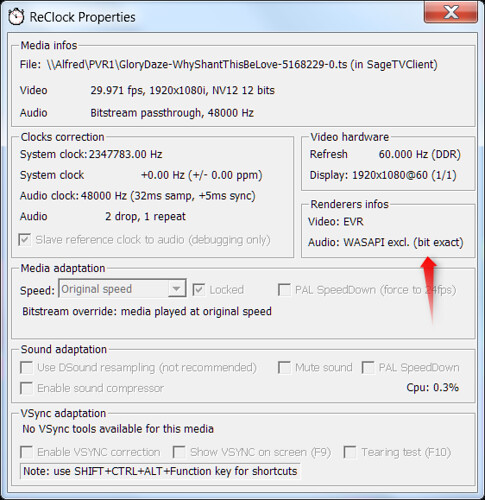This is a quick guide. It should take no longer than 10 minutes to get things working. A detailed explanation, for the curious and inquisitive, will follow in a future post.
Follow these steps and you’ll be able to double click almost any video file and it will play perfectly in Windows Media Player or any other Directshow player.
One caveat. You need bitstreaming capable hardware: ATI 5xxx or better video cards OR Intel H55 or better chipset.
- Update your audio drivers to the newest available.
- Disable the audio enhancements Windows applies to your HDMI Output device.
- Follow the steps 1, 2 & 4 here:
4 Steps to Stutter Free Playback in SageTV
EXCEPT, on the audio tab of Shark007 select “use pass-through (Digital Audio)” under FFDShow S/PDIF pass-through. This setting affects S/PDIF and HDMI.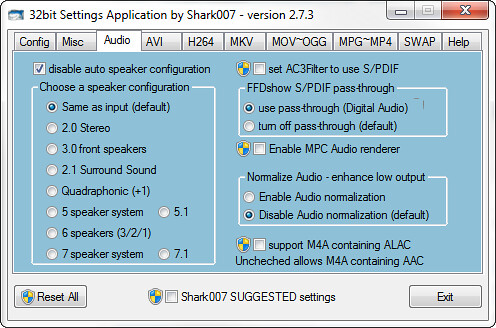
- Install the Reclock with DSound / Wave support.
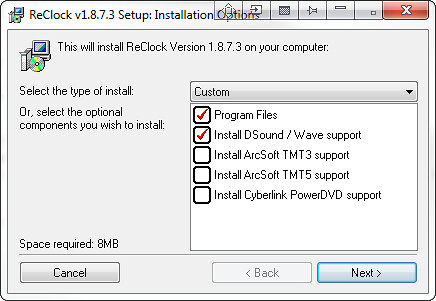
The latest version is always “Stickied” to the top of this forum. This guide was written using 1.8.7.3.
- Configure Reclock.
We ARE NOT using Reclock for it’s original purpose… “a new reference clock that is locked to the video card hardware clock, in order to ensure that frames are played at the exact speed of what is expected by the video card vertical sync and a frame rate adaptor for media files that do not match a multiple of the video card refresh rate” In fact we’re bypassing this functionality completely and using it to ensure correct audio bitstreaming. - Remove all filters in FFDShow Audio Decoder
This step isn’t necessary but because audio is being sent unprocessed to the AV receiver there’s no need for the processing filters to be enabled. This massively cleans up context menu that comes up when right clicking the FFDShow Audio decoder icon.
That’s it! Go forth and double click a bluray movie you’ve remuxed into an .mkv container. Double click that HD-PVR recording. Double click almost ANY video file and it will play back perfectly with unfettered audio passed directly through to your AV receiver.
BONUS: A side benefit of this procedure… I haven’t found a video file type that won’t play correctly in Windows.
WARNING: These settings only work if you’re outputting audio to a receiver for processing. If you’re using the speakers, connected to the green audio output on your HTPC, Directshow may throw an “output not supported” error.
Here’s what to expect when you play back a file.
For those who care, here’s my setup. Let me know if you want any other details.
- HTPC running 32-bit Windows 7 with a Intel Core 2 Duo 6600 and 4GB of RAM.
- HIS Radeon HD 5570 Silence 1 GB (128bit) DDR3 HDMI DL-DVI (HDCP) PCI Express 2.1 X16 Video Card
- HDMI cable out the HTPC to a Denon AVR-4311CI.
- HDMI out the Denon to a Samsung PN63C8000.