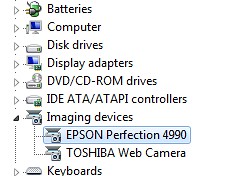It was a major ordeal figuring out how to get this scanner, purchased in 2002, working in 64 bit Windows 7. It’s crazy, the thing is still available on Amazon after 8 years. It’s actually ranked #4 in Electronics > Camera & Photo > Printers & Scanners > Flatbed.
It was a major ordeal figuring out how to get this scanner, purchased in 2002, working in 64 bit Windows 7. It’s crazy, the thing is still available on Amazon after 8 years. It’s actually ranked #4 in Electronics > Camera & Photo > Printers & Scanners > Flatbed.Epson provides a 32-bit driver on their site but not 64-bit. I’ve solved this problem before but it was a massive Google hunt. Next time I’ll have this blog post to look to! :-)
The solution is pretty simple.
- Unplug the scanner from the computer.
- Go to the driver page for the Epson 4990, download, unzip, and install the driver by clicking the default selection in each dialog box presented.
- Plug the 2450 into the computer. Windows will not find the driver.
- Click the Windows start button, type 'device manager' in the search bar, then click Device Manager.
- Right click the EPSON Scanner device and select Update Driver Software.
- Click 'Browse my computer for driver software'.
- Click 'Let me pick from a list of devices on my computer'.
- Select 'Imaging Devices' and click Next.
- Choose Epson in the Manufacturer column and EPSON Perfection 4990 in the Model column.
- Click Next, then Yes, let the software install, then Close.
P.S. - In case you're wondering why the comment section doesn't seem to align with the post; the step-by-step install instructions were added on Jan. 21st, 2012. :-)